Have you ever found yourself wrestling with a seemingly simple UI component, only to discover it’s not playing nice with your responsive design? If you’re a Vue.js developer using PrimeVue, you might have encountered this exact challenge with the Popover component. 😓
In this guide, we’ll dive deep into the world of PrimeVue’s Popover component, exploring its intricacies and uncovering the secrets to making it truly screen-responsive. We’ll start by understanding the component itself, then move on to identifying common responsiveness issues. From there, we’ll explore techniques for optimizing Popover content and finally, we’ll arm you with essential testing and debugging strategies. Ready to transform your Popover from a responsive rebel into a flexible friend? Let’s get started! 🚀
Understanding PrimeVue’s Popover Component
Key features and functionality
PrimeVue’s Popover component is a versatile UI element that displays interactive content in an overlay. Its key features include:
- Customizable positioning
- Flexible content support (text, HTML, or components)
- Event-based triggering (click, hover, or focus)
- Transition effects
Default responsive behavior
By default, the Popover component adapts to different screen sizes, but it may face challenges in maintaining optimal visibility and usability across all devices. Some default behaviors include:
- Automatic repositioning to fit within viewport
- Content scaling based on container size
- Limited touch support on mobile devices
Common use cases
PrimeVue’s Popover component is widely used for:
- Tooltips and help text
- User profile menus
- Contextual actions
- Form field explanations
Here’s a comparison of different use cases and their typical implementations:
| Use Case | Trigger | Content Type | Positioning |
|---|---|---|---|
| Tooltips | Hover | Text | Top/Bottom |
| Menus | Click | List | Right/Left |
| Actions | Click | Buttons | Bottom |
| Help | Focus | Rich HTML | Right |
Understanding these aspects of the Popover component is crucial for effectively troubleshooting and optimizing its responsive behavior. Next, we’ll delve into identifying specific responsiveness issues that may arise when implementing this component in your PrimeVue projects.
Identifying Responsiveness Issues

Now that we’ve covered the basics of PrimeVue’s Popover component, let’s dive into the common responsiveness issues you might encounter when implementing it in your Vue.js applications.
A. Touch interaction challenges
Touch-based devices present unique challenges for Popover components. Users may struggle with:
- Accidental dismissals
- Difficulty in precise tapping
- Inconsistent behavior across different mobile browsers
To address these issues, consider implementing the following:
- Increase touch target sizes
- Add a slight delay before dismissal
- Use custom touch events for better control
B. Content overflow problems
When Popovers contain dynamic content, overflow issues can arise, especially on smaller screens. Common problems include:
- Text spilling outside the Popover
- Images extending beyond boundaries
- Scrollbars appearing unexpectedly
To mitigate these issues:
- Use responsive typography
- Implement image scaling techniques
- Set max-height and enable scrolling for long content
C. Layout inconsistencies
Popovers may not maintain their intended layout across different screen sizes, leading to:
- Misaligned content
- Broken grid structures
- Overlapping elements
To ensure consistent layouts:
- Use flexbox or CSS grid for responsive layouts
- Implement mobile-first design principles
- Test thoroughly on various devices and orientations
D. Screen size breakpoints
Proper management of screen size breakpoints is crucial for a responsive Popover. Issues may include:
- Popovers not adapting to screen size changes
- Inconsistent behavior at specific breakpoints
- Overlapping with other UI elements
To address these challenges, consider the following table of recommended breakpoints:
| Breakpoint Name | Screen Width | Popover Behavior |
|---|---|---|
| Small | < 576px | Full-width, simplified content |
| Medium | 576px – 768px | Adaptive width, prioritized content |
| Large | 769px – 992px | Standard layout with slight adjustments |
| Extra Large | > 992px | Full functionality, optimal layout |
By addressing these responsiveness issues, you’ll be well-prepared to optimize your Popover content for various screen sizes and devices. In the next section, we’ll explore specific techniques for enhancing the responsiveness of your Popover component.
Optimizing Popover Content
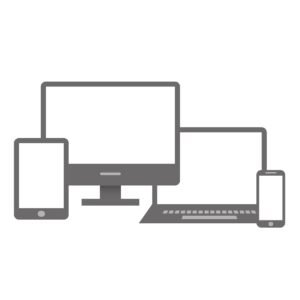
Now that we’ve identified the responsiveness issues with PrimeVue’s Popover component, let’s explore effective strategies to optimize its content for various screen sizes.
Using scalable vector graphics (SVGs)
SVGs are an excellent choice for responsive design due to their ability to scale without losing quality. Here’s a comparison of SVGs vs. raster images:
| Feature | SVGs | Raster Images |
|---|---|---|
| Scalability | Infinite | Limited |
| File Size | Generally smaller | Larger for high-quality images |
| Resolution Independence | Yes | No |
| Compatibility | Widely supported | Universal |
To implement SVGs in your Popover:
- Replace raster images with SVG equivalents
- Use inline SVGs for better control
- Apply CSS styling to SVGs for dynamic adjustments
Optimizing text readability
Ensure your Popover text remains legible across devices by:
- Using relative units (em, rem) for font sizes
- Implementing a fluid typography system
- Adjusting line height and letter spacing for smaller screens
Implementing collapsible sections
For complex Popovers, consider using collapsible sections:
- Group related information
- Create expandable/collapsible elements
- Use accordions or tabs for larger content sets
Prioritizing essential information
To maintain usability on smaller screens:
- Identify key information
- Use progressive disclosure techniques
- Implement a “More Info” button for additional details
Testing and Debugging Responsive Behavior

Now that we’ve optimized the Popover content, it’s crucial to thoroughly test and debug its responsive behavior. This process ensures that our PrimeVue Popover component works seamlessly across various devices and screen sizes.
A. Automated responsive testing tools
Automated tools can significantly streamline the testing process for responsive behavior. Here are some popular options:
- Responsinator
- BrowserStack
- Sauce Labs
- LambdaTest
These tools allow you to simulate different screen sizes and devices, providing valuable insights into how your Popover component behaves across various environments.
| Tool | Key Features | Best For |
|---|---|---|
| Responsinator | Free, web-based, instant preview | Quick checks |
| BrowserStack | Real device testing, integrations | Comprehensive testing |
| Sauce Labs | Automated testing, CI/CD integration | Large-scale projects |
| LambdaTest | Live testing, screenshot testing | Visual regression testing |
B. Using browser developer tools
Browser developer tools are invaluable for testing and debugging responsive behavior. Here’s a quick guide:
- Open your application in Chrome or Firefox
- Right-click and select “Inspect” or press F12
- Click on the “Toggle device toolbar” icon
- Select different device presets or set custom dimensions
- Observe how your Popover component responds to different screen sizes
C. Device-specific testing
While emulators are useful, testing on actual devices provides the most accurate results. Consider testing on:
- Various smartphones (iOS and Android)
- Tablets of different sizes
- Laptops and desktops with different screen resolutions
D. Cross-browser compatibility checks
Ensure your Popover component works consistently across different browsers:
- Chrome
- Firefox
- Safari
- Edge
- Internet Explorer (if still supported in your project)
Use tools like BrowserStack or manual testing to verify compatibility and address any browser-specific issues that may arise.
The journey to create a responsive Popover component in PrimeVue can be challenging, but with the right approach, it’s entirely achievable. By understanding the component’s structure, identifying common responsiveness issues, and implementing targeted optimizations, developers can ensure their Popovers adapt seamlessly to various screen sizes.

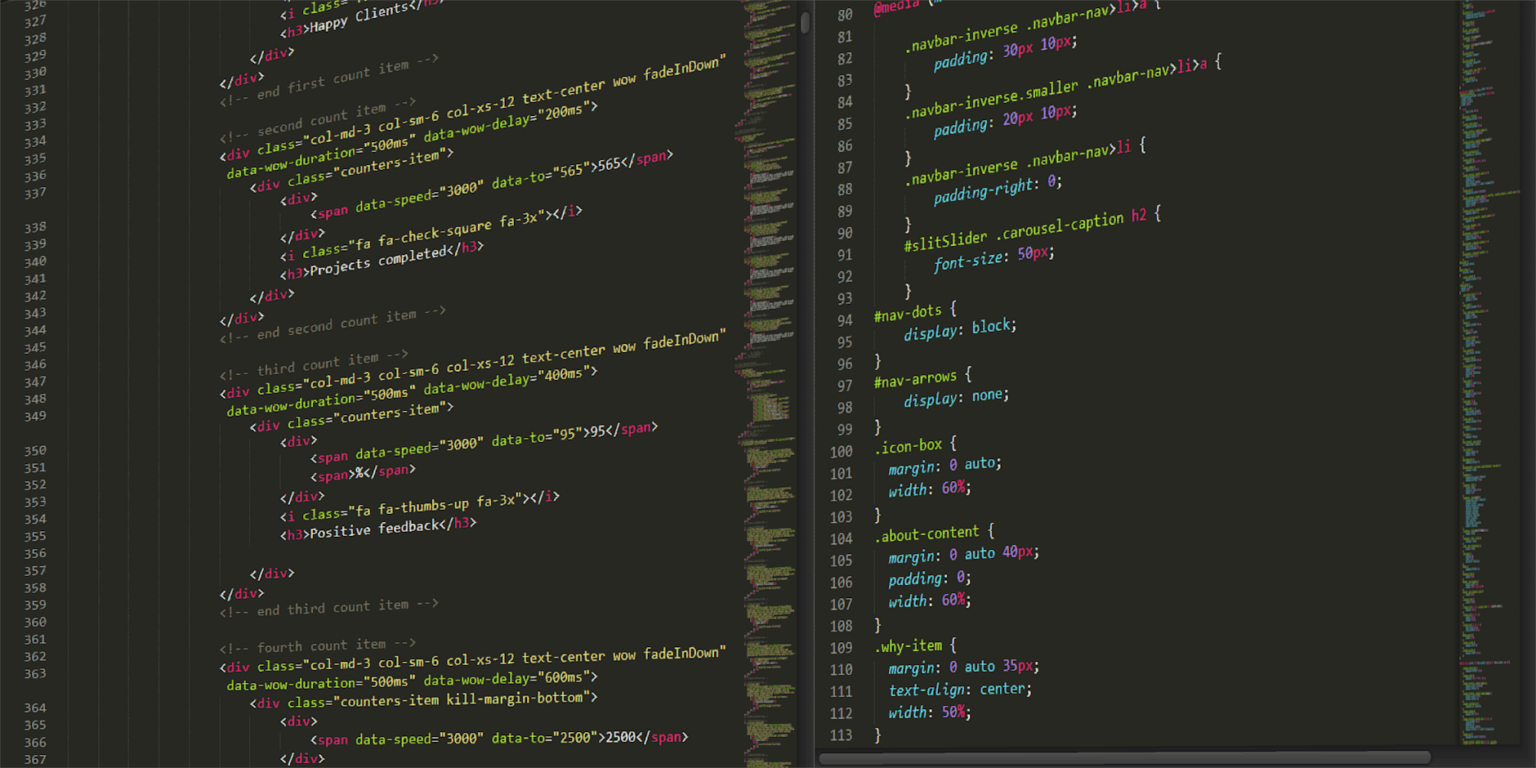
2 Comments
лицензионные платформы для игр на деньги рейтинг казино vhqkwxqiyk
Pingback: TechyHunt: Your Ultimate Destination for the Latest Tech News - TechyHunt